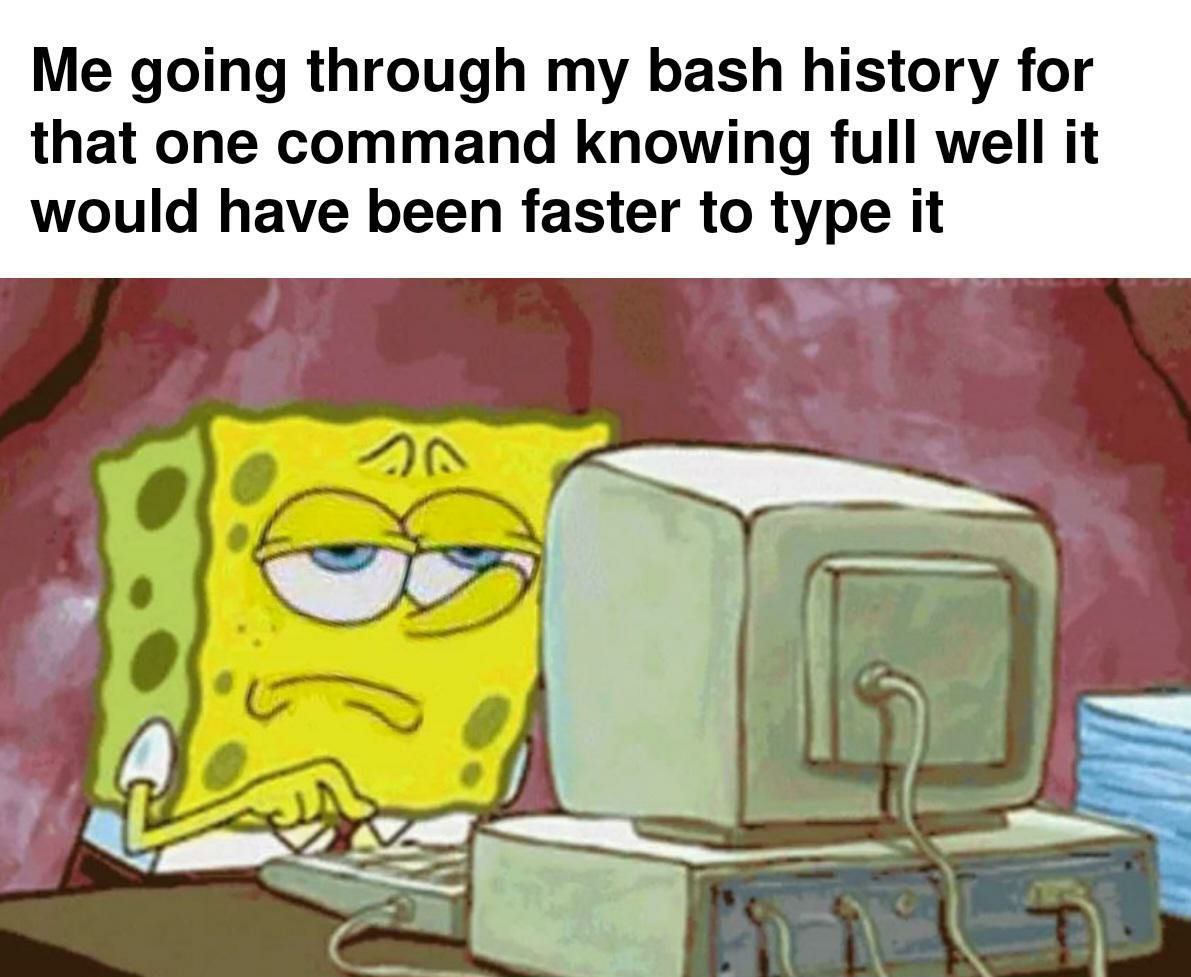control shift R, then start typing, it will search your bash history
linuxmemes
I use Arch btw
Sister communities:
- LemmyMemes: Memes
- LemmyShitpost: Anything and everything goes.
- RISA: Star Trek memes and shitposts
Community rules
- Follow the site-wide rules and code of conduct
- Be civil
- Post Linux-related content
- No recent reposts
Please report posts and comments that break these rules!
Is it not just Ctrl-R or is that platform dependent
I have always used ctrl-r but I just checked and both work. TIL.
Thanks for clearing up this mystery.
Hmm, normally it's just ctrl - r... Are you sure the shift is needed on your system?
Now if you had to guess how often I remember that there is a keyboard shortcut that does this, but don't remember what it is, and do remember that I can just press up 30-70 times...
you can hit it again after you are dialed in as much as you want and it will keep going back in time with the words you have in there and stuff that matches!
This. It took a while for it to sink in but now it’s muscle memory and a huge time saver
What now? What is r? How does this work?
CTRL+R brings up a prompt and allows you to search through commands you’ve run before. If you’ve run different variations of the command hitting CTRL+R or CTRL+SHIFT+R cycles through commands similar to what you’ve typed out.
I'm new to linux and i've been using $history | grep . This information is very useful, thank you.
Sure thing! There’s lots of ways to do the same things, but either way stops you from hitting the up key a bajillion times
Why r? Maybe if I knew why r, then I wouldn't forget this every 13 seconds...
Reverse search
Ctrl+R
Then type any part of the command (filename, search string, etc)
Ctrl+R again to cycle through the matches.
(Best feature in bash)
Use fzf for a more visual search.
This is the way.
I've been using this for a long time, never knew I could press Ctrl + R again. Thanks!
Ctrl + S to go the other way if you overshoot!
⬆️ ⬆️ ⬆️ ⬆️ ⬆️ ⬆️ ⬆️ ⬆️ ⬆️ ⬆️ ⬆️ ⬆️ ⬆️ ⬆️ ⬆️ ⬆️ ⬆️ ⬆️ ⬆️ ⬆️ ⬆️ ⬆️ ⬆️ ⬆️ ⬆️ ⬆️ ⬆️ ⬇️ ⬇️
up, up, up, up, up, cd .., ah there it is.
fzf masterrace
This is why I switched to fish; it seems to be much smarter understanding what I want to type.
Yeah it's great how ctrl-r is kinda the default instead of something you have to go out of your way to use. Just start typing a command and the up arrow will only cycle through history that matches what you've typed so far.
It's like the bus-stop-paradigm: If I wait just a bit longer and it will come. Meanwhile it would've been faster to walk.
To anyone who uses vim mode, ? lets you search through your stored command history, from normal mode ofc.
Using the history command just to find the specific IP I need to ssh to
I create so many aliases with the notion of how much time I’ll save… never use ‘em. Works out okay though because a much richer history to fzf through
"python3 -m http.server"
history | grep {search term}
This is the way!
I just use the 'fuck' command after lazily typing letters that somewhat match the command I want to run
Yeah but last time I typed it, it worked. Who knows what ridiculous typos I'd make right now?
We will history | grep docker until morale improves
Gah it's all docker container ps -a. OK, fine, history | grep "docker run".
Next time I'll put a file in the project directory that tells me how I ran it and .gitignore it. I promise. Next time.
I’ve always used set -o vi. Let’s you use vi commands on the bash prompt.